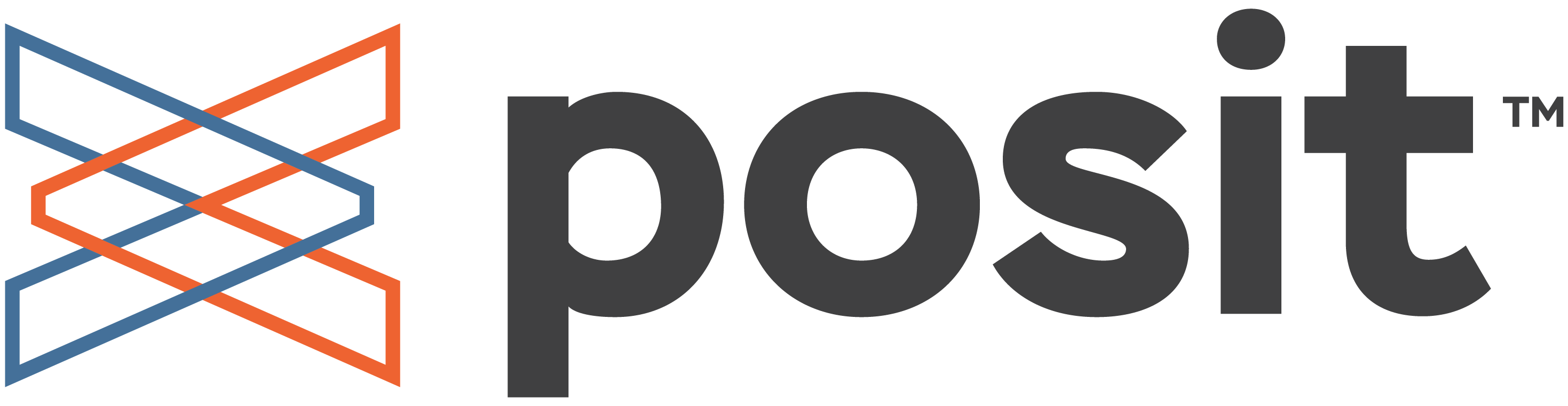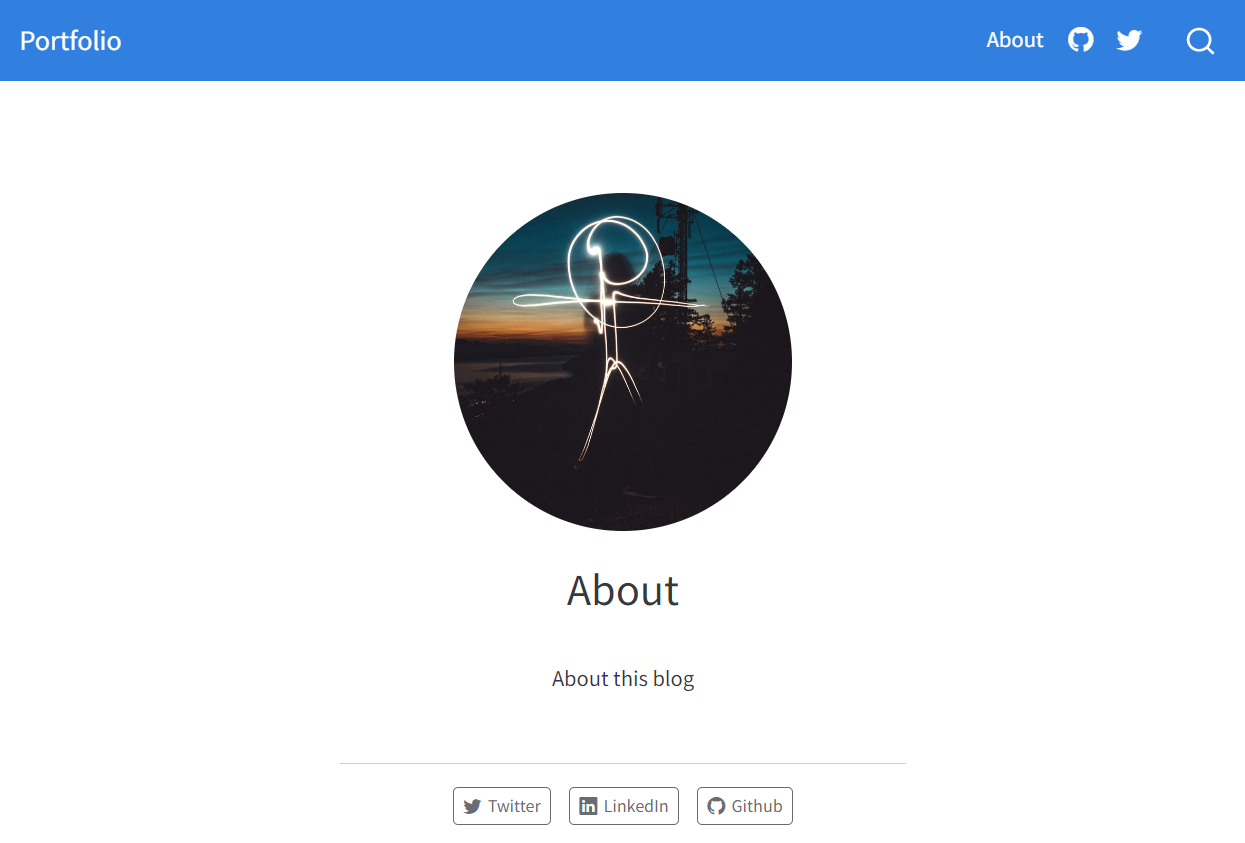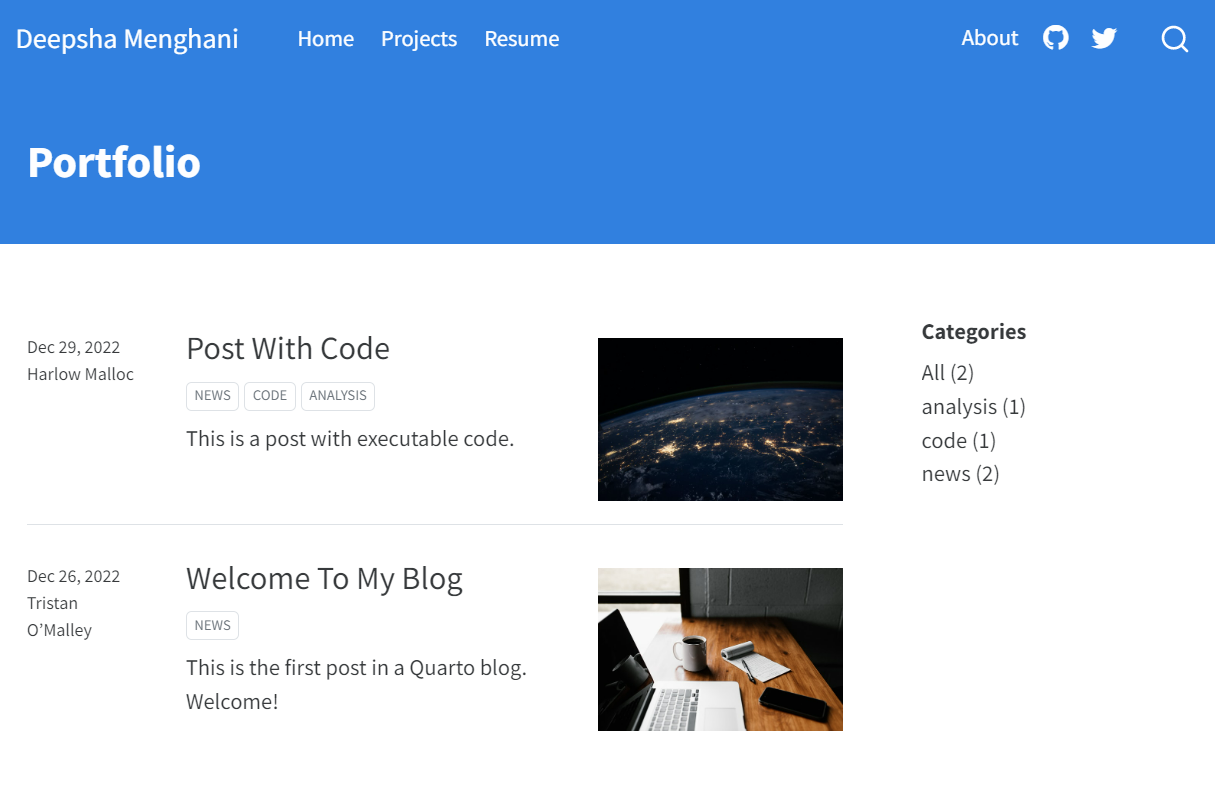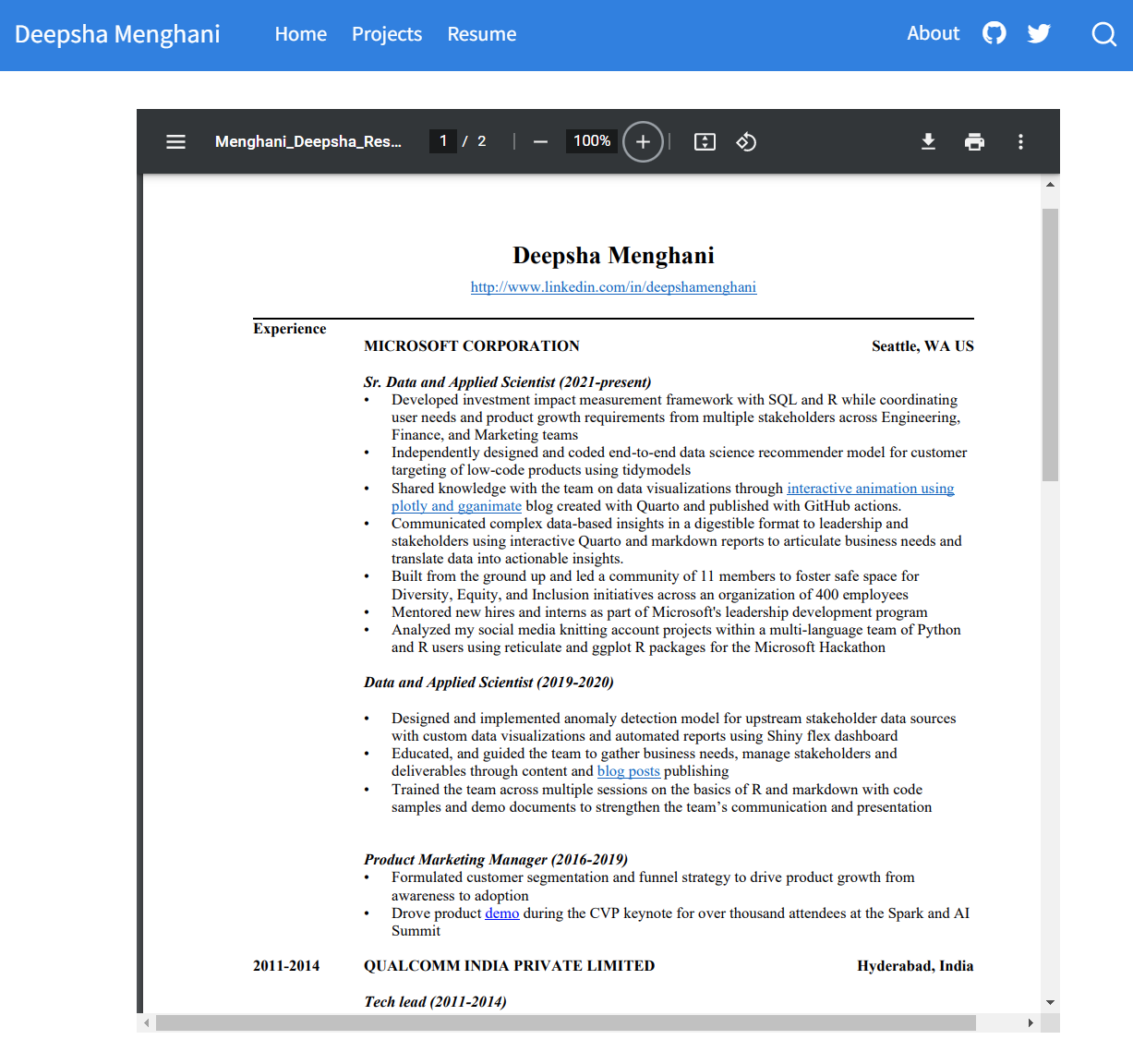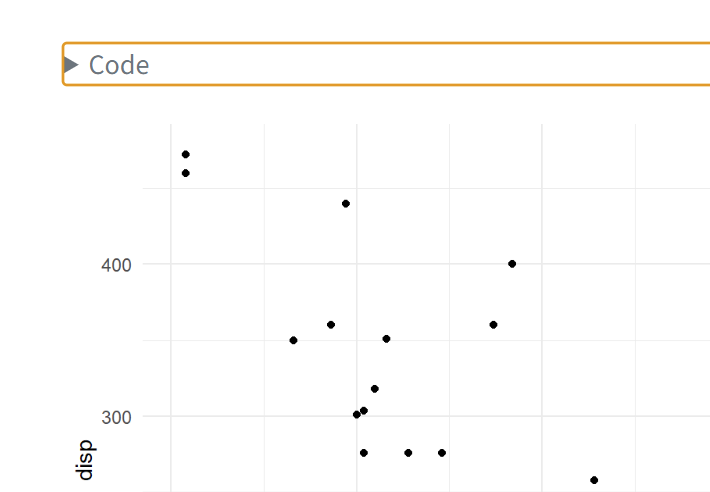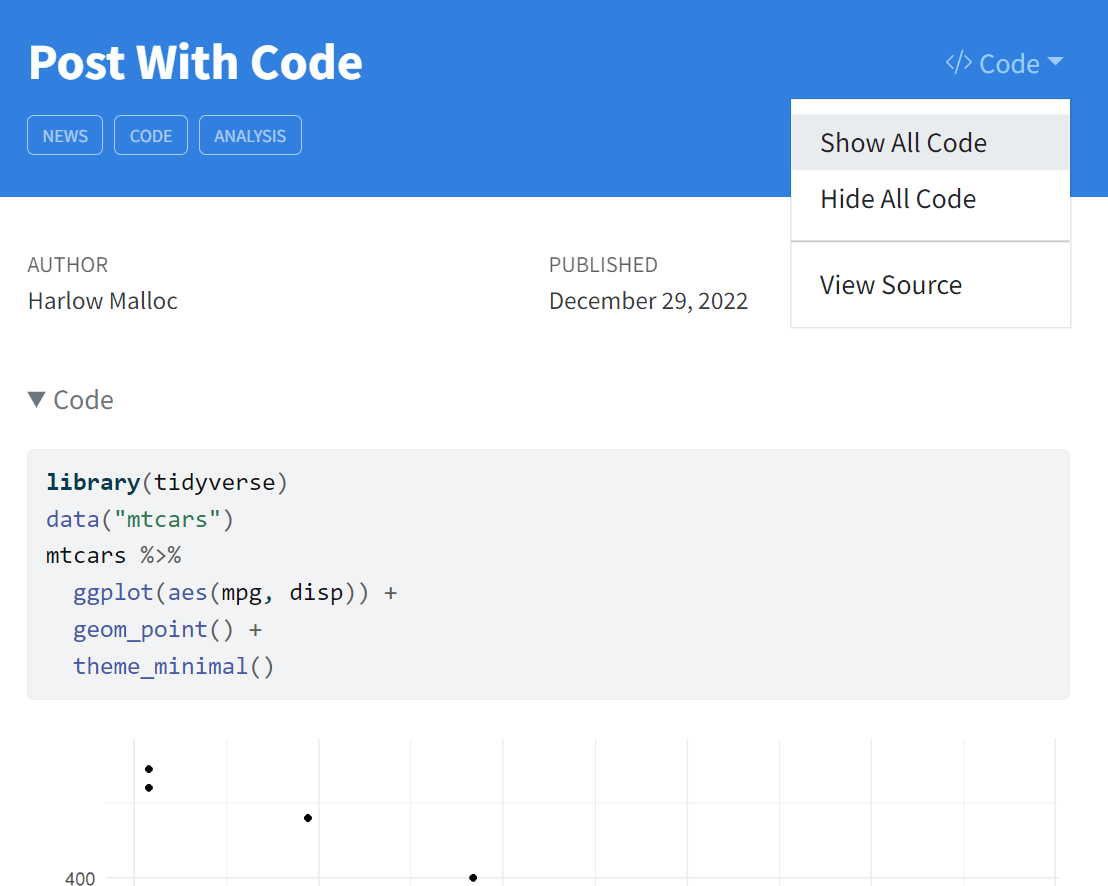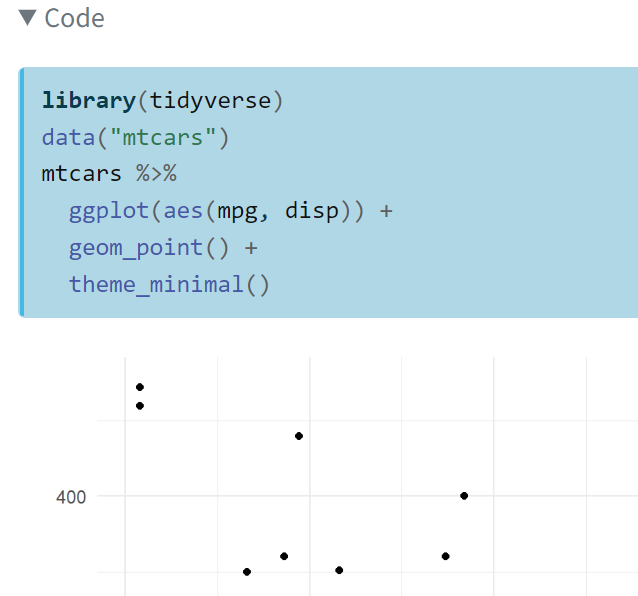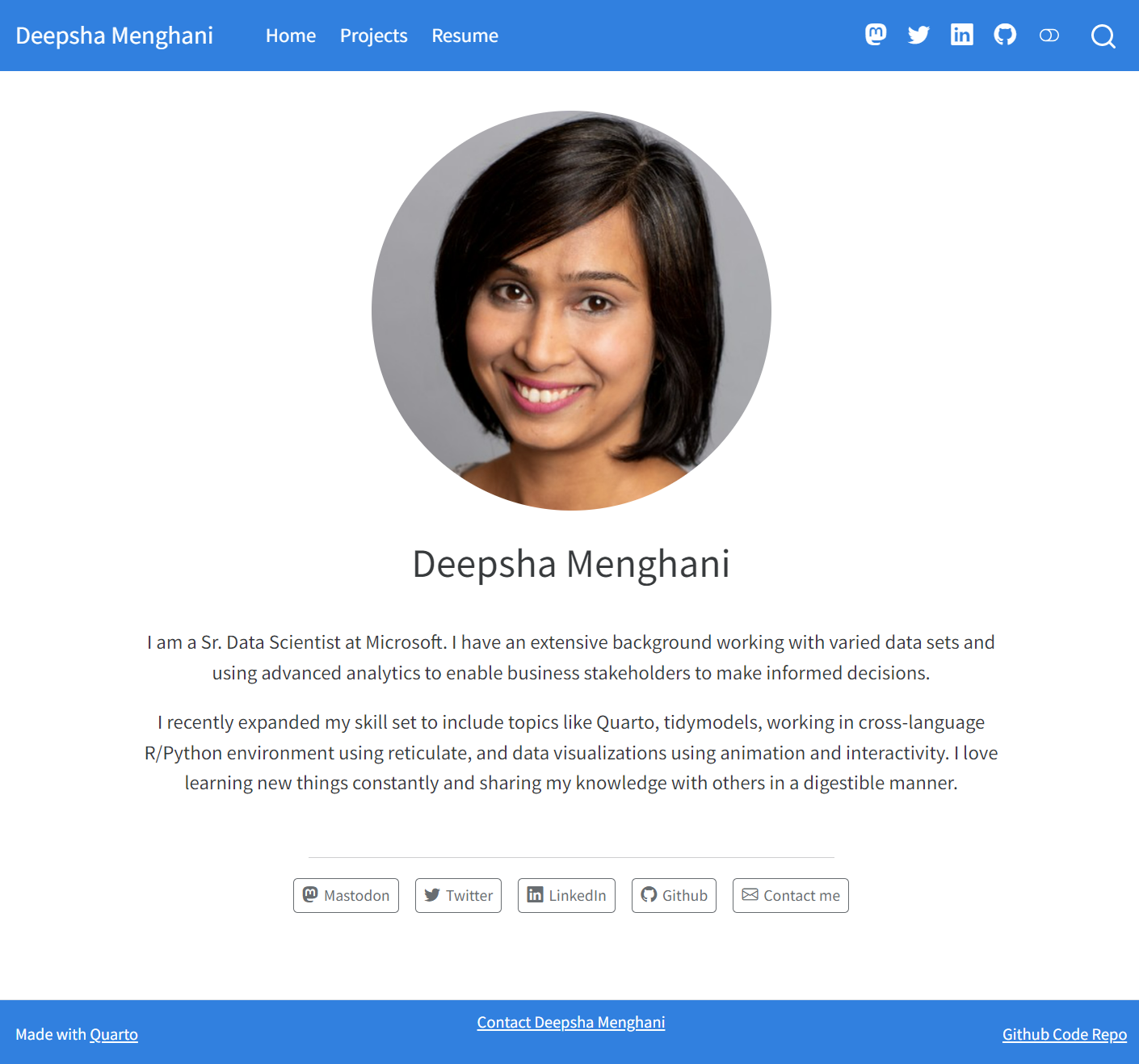Data Science Portfolio with Quarto
1/24/23
What is a Data Science Portfolio
A data science portfolio is a collection of your best work and demonstrates your skills as a data scientist
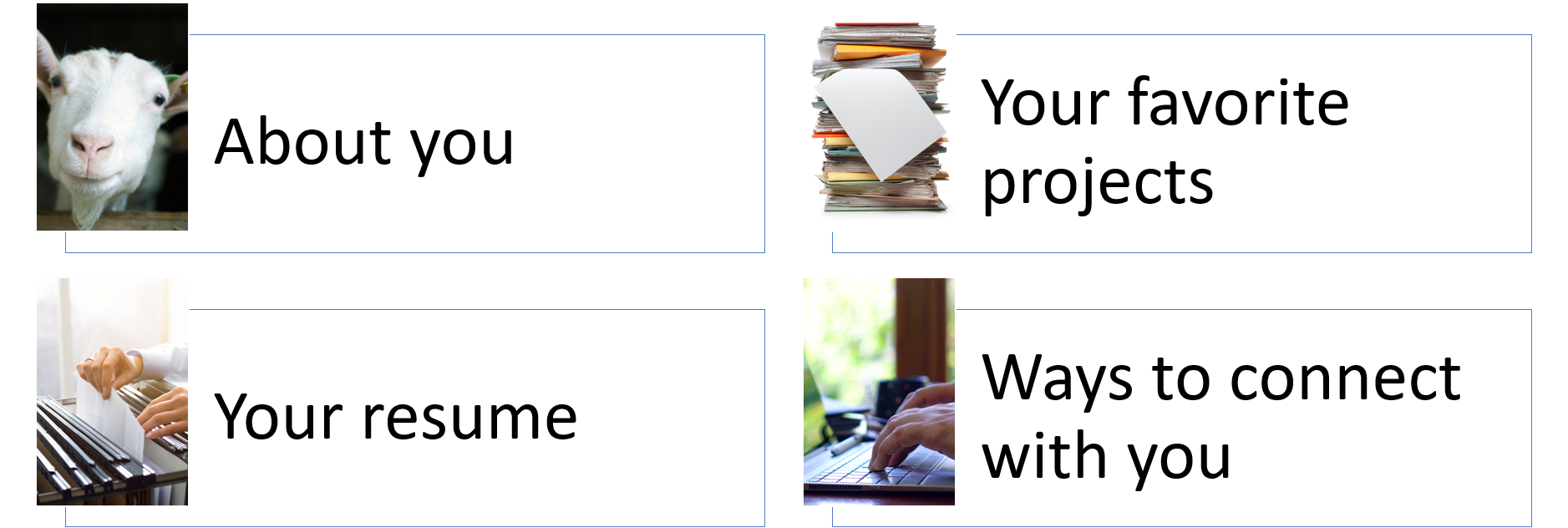
A data science portfolio is a collection of your best work and demonstrates your skills as a data scientist
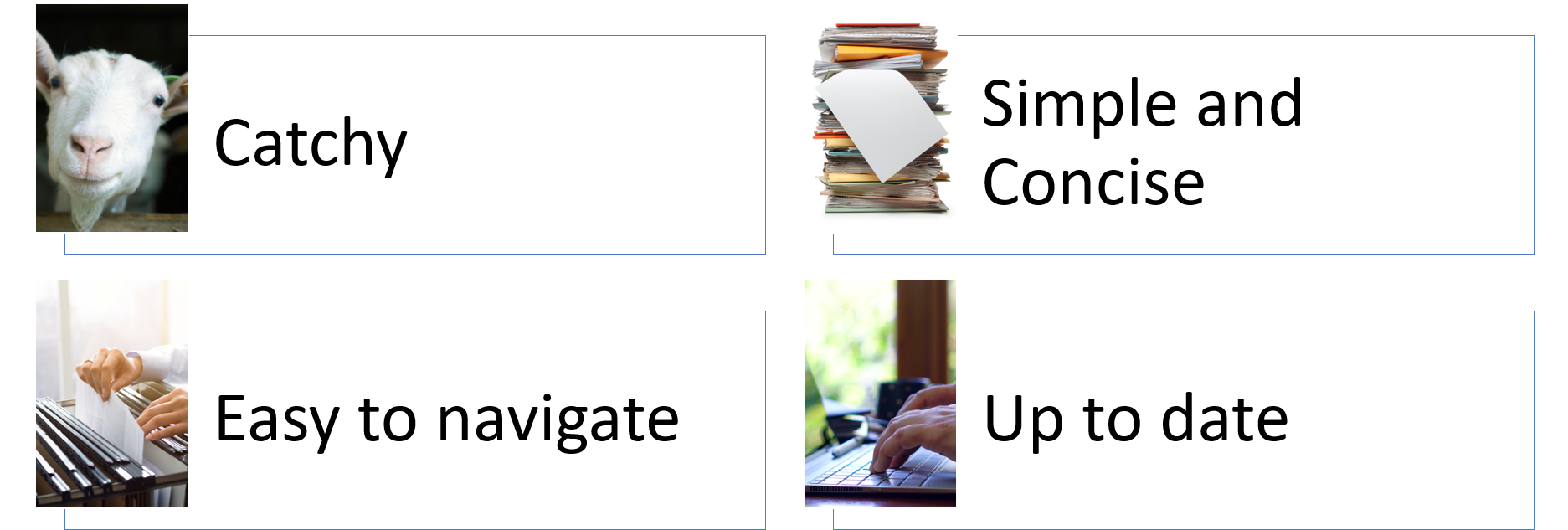
But at the thought of creating a Data Science portfolio website…
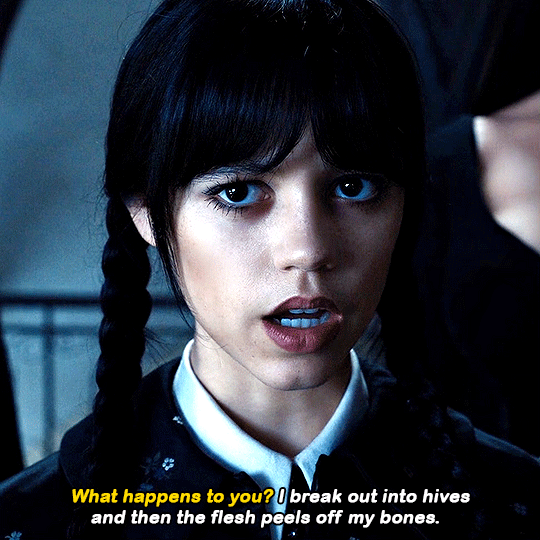
Let’s take a look at an example
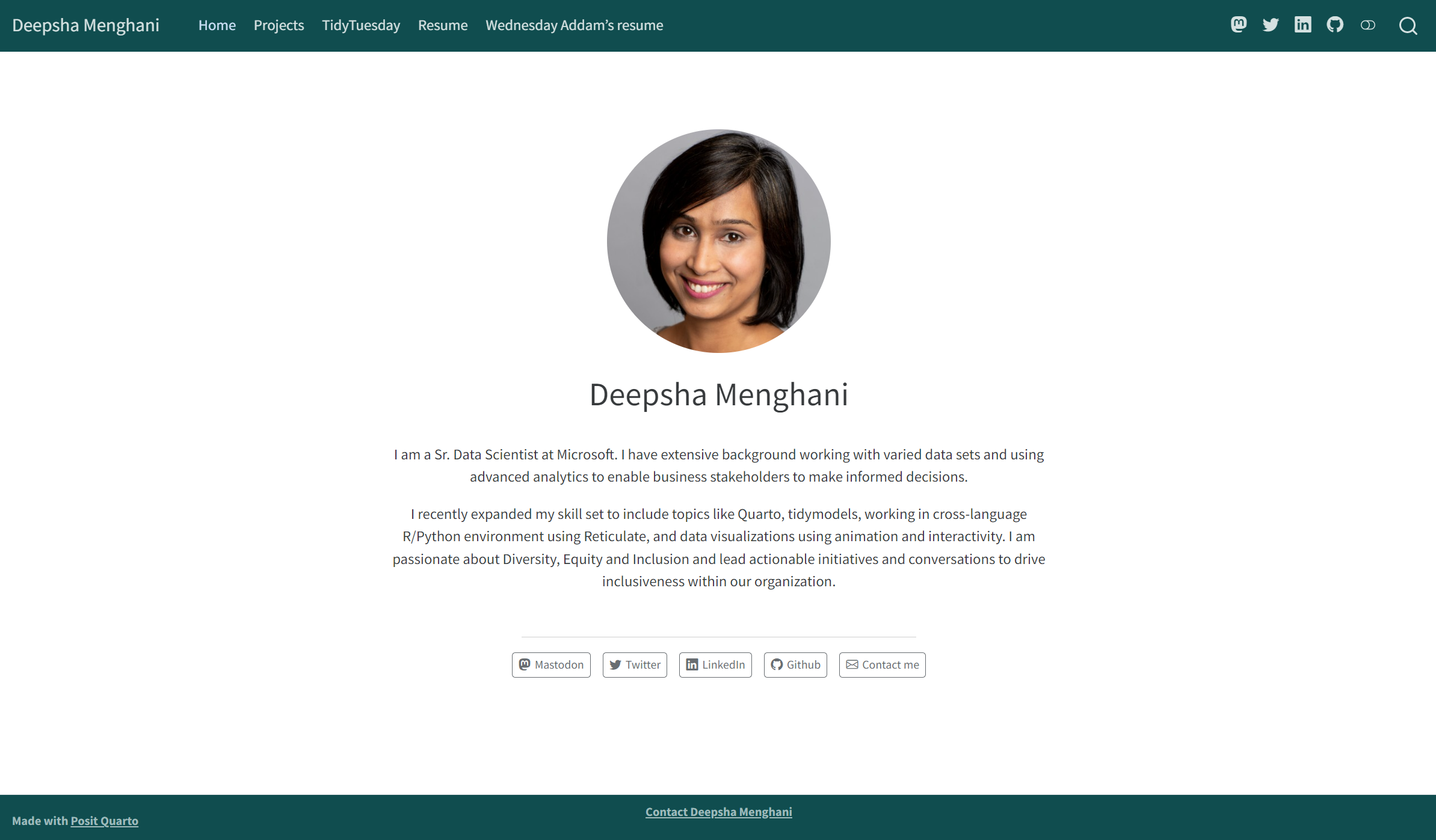
Why I chose Quarto to build my portfolio
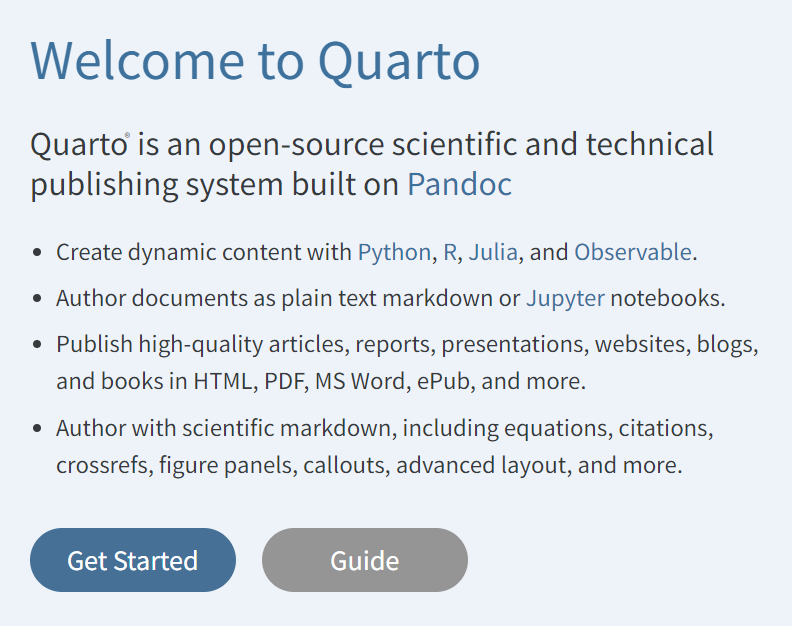
- Base blog skeleton is simple and clean
- It already has the base components for a portfolio website
- It is very quick and easy to create
- It is language and tool agnostic
Very basic understanding of your favorite Quarto supported language and IDE.
Learn about Quarto at https://quarto.org/
What we will cover
- Configuring the structure of your website
- Adding content
- Customizing to your unique self
- Publishing and updating your website
Learn about Quarto at https://quarto.org/
Let’s build a portfolio
Create a new Quarto blog project
Initial file structure
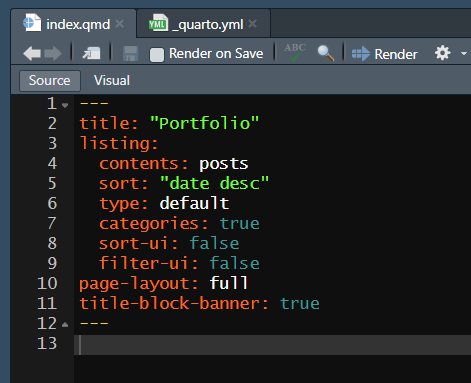

Render a blog project…

But first let’s pray to the live code gods.
_quarto.yml file provides the primary structure to the website
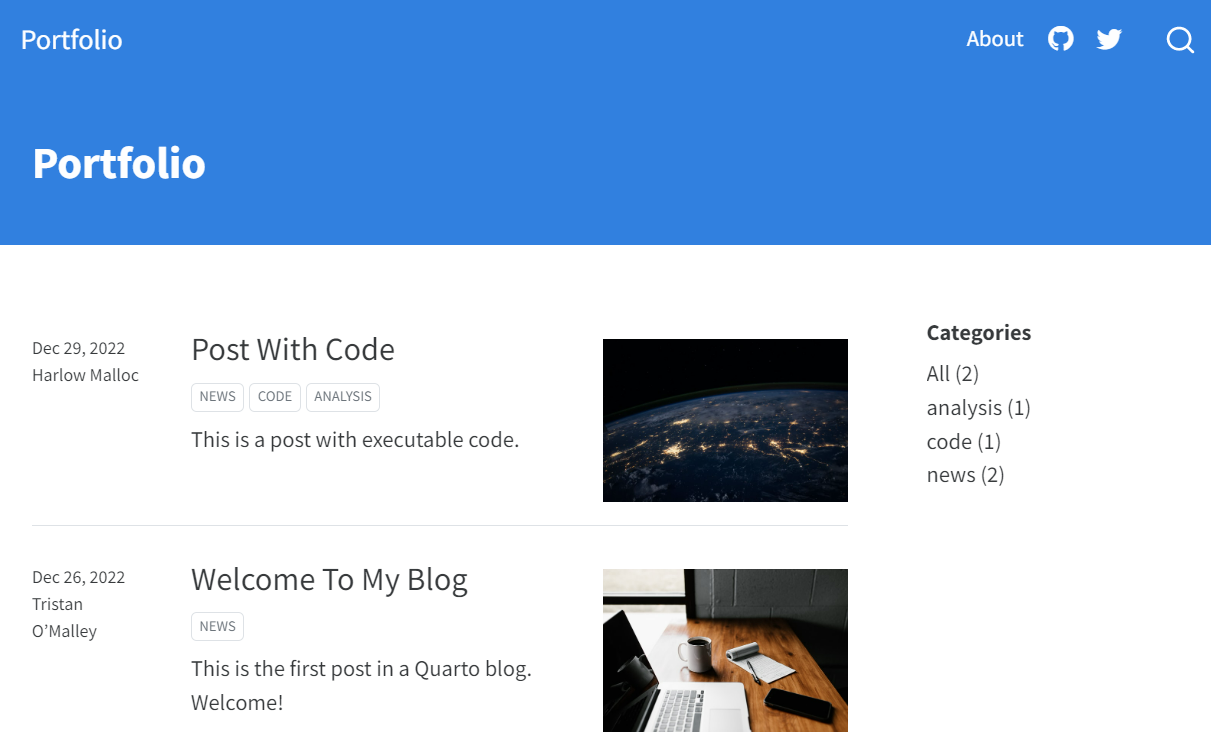
More about website navidation options: https://quarto.org/docs/websites/website-navigation.html
index.qmd file defines the home page of the website structure
about.qmd file defines the “About” page structure
Initial file structure
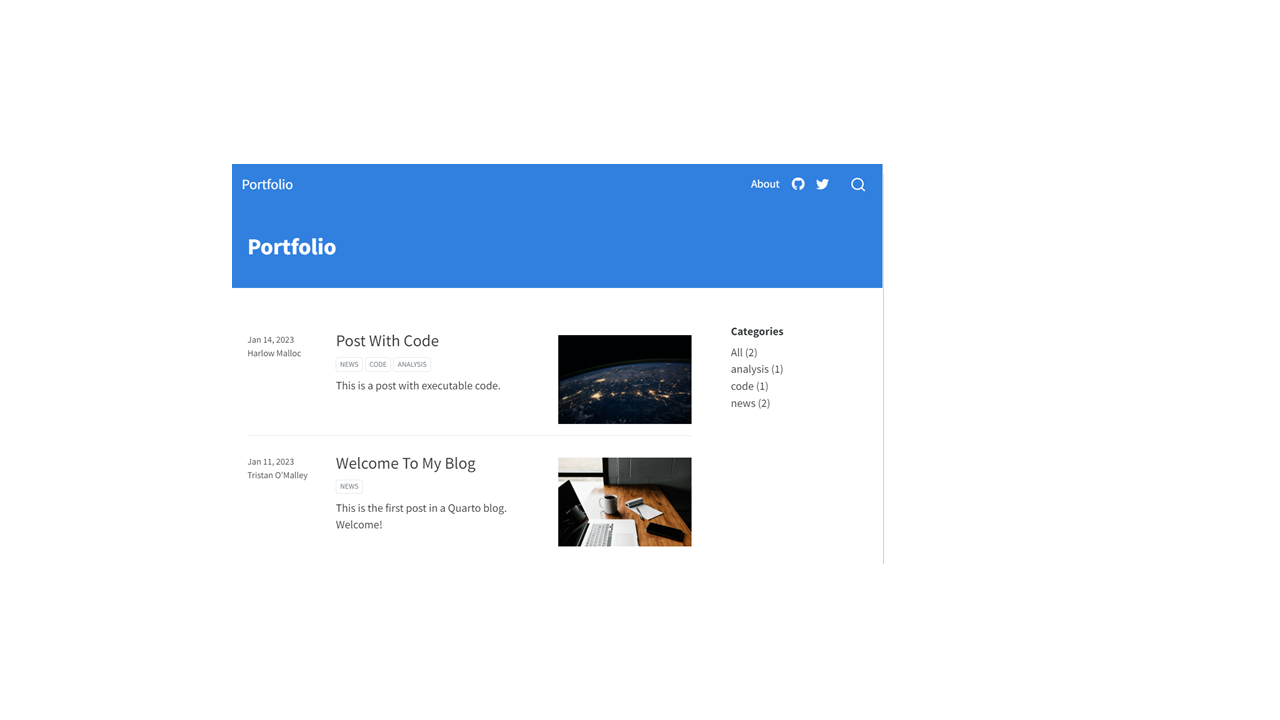
index.qmd

_quarto.yml
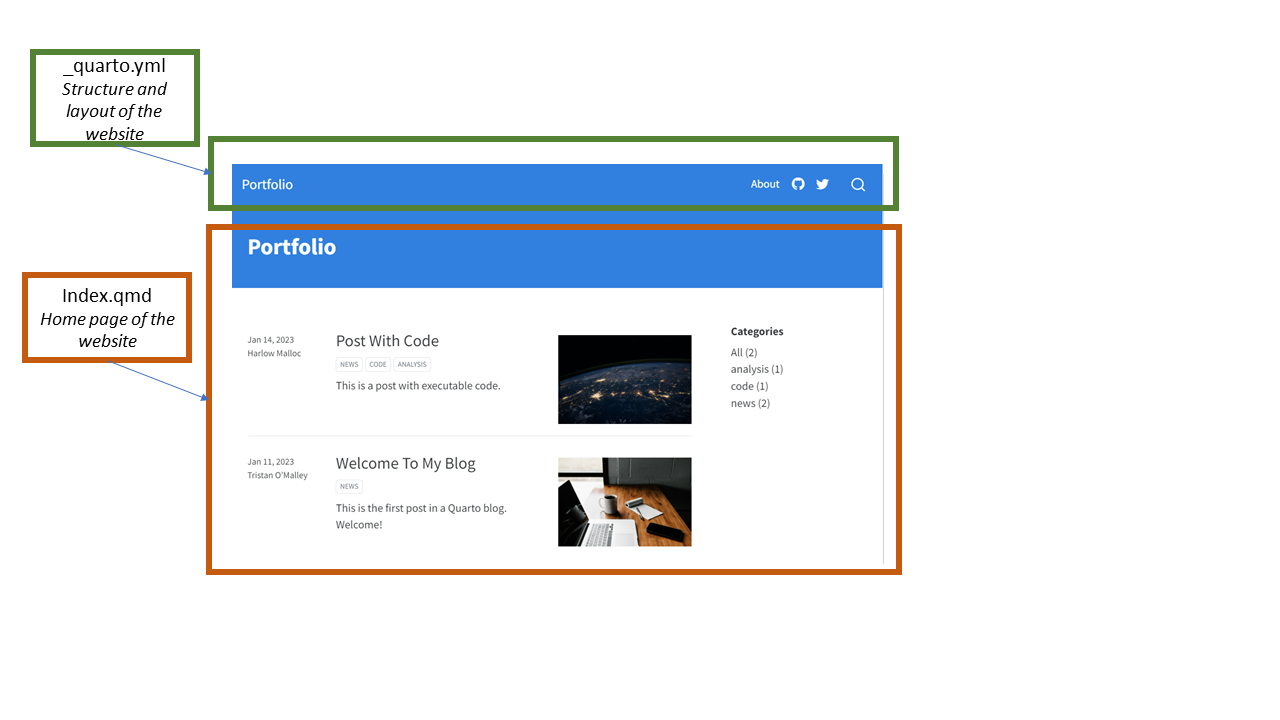
about.qmd

css files
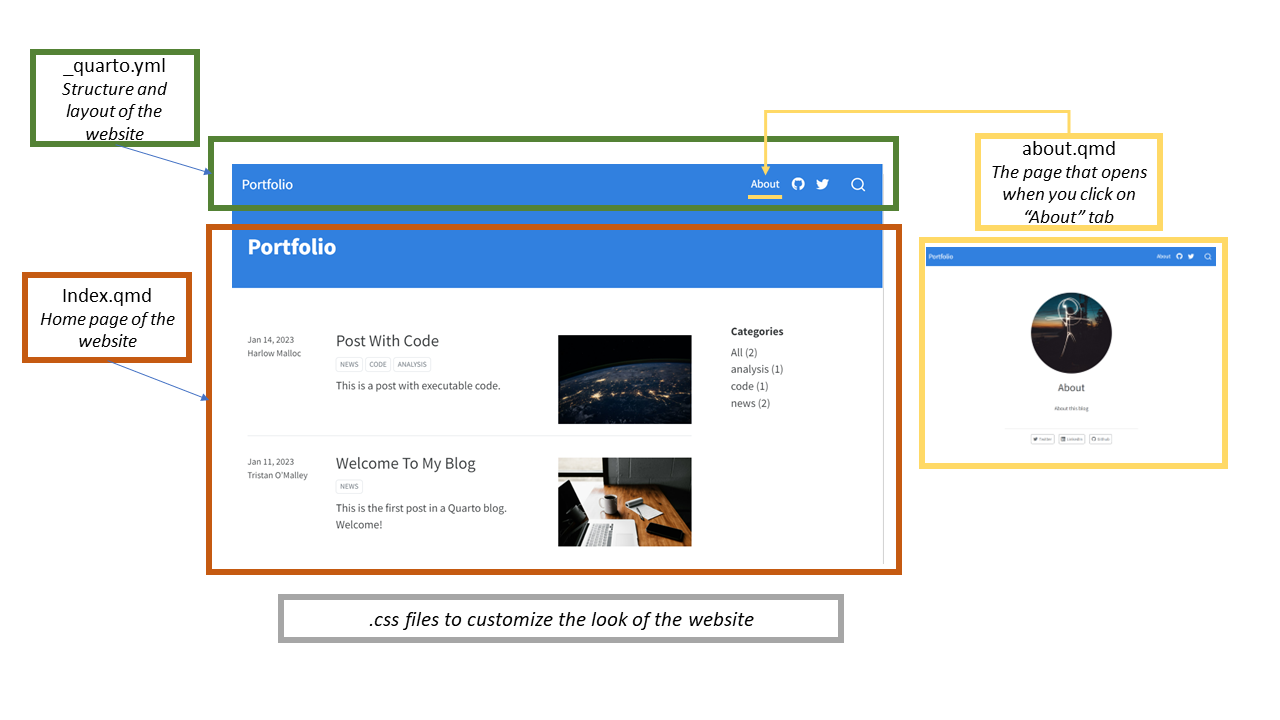
posts folder

Configure the structure with _quarto.yml
Update title and introduce tabs by editing _quarto.yml
Create your home page by updating “index.qmd”
Choose About template for home page

Add description
---
title: "Deepsha Menghani"
image: images/linkedinpic.jpg
about:
template: jolla
image-width: 20em
image-shape: round
---
I am a Sr. Data Scientist at Microsoft. I have an extensive background working with varied data sets and using advanced analytics to enable business stakeholders to make informed decisions.
I recently expanded my skill set to include topics like Quarto, tidymodels, working in cross-language R/Python environment using reticulate, and data visualizations using animation and interactivity. I love learning new things constantly and sharing my knowledge with others in a digestible manner.
Add media links
---
title: "Deepsha Menghani"
image: images/linkedinpic.jpg
about:
template: jolla
image-width: 20em
image-shape: round
links:
- icon: mastodon
text: Mastodon
href: https://fosstodon.org/@deepsha
- icon: twitter
text: Twitter
href: https://twitter.com/bigdatadipper
- icon: linkedin
text: LinkedIn
href: www.linkedin.com/in/deepshamenghani
- icon: github
text: Github
href: https://github.com/deepshamenghani/
- icon: envelope
text: Contact me
href: mailto:menghani.deepsha@gmail.com
---
More icons at: https://icons.getbootstrap.com/
Resume tab update with “resume.qmd”
BYOR (Bring Your Own Resume) or create a personalized resume with Quarto markdown
Embed exisiting resume pdf
Or create the resume as a Quarto markdown


Add Project listings with “projects.qmd”
Add listings of content within the website
- We pointed the “Projects” tab to the projects.qmd file in _quarto.yml earlier
- Let’s ask projects.qmd file to pick its listings from the posts folder

Let’s add another project to the content list
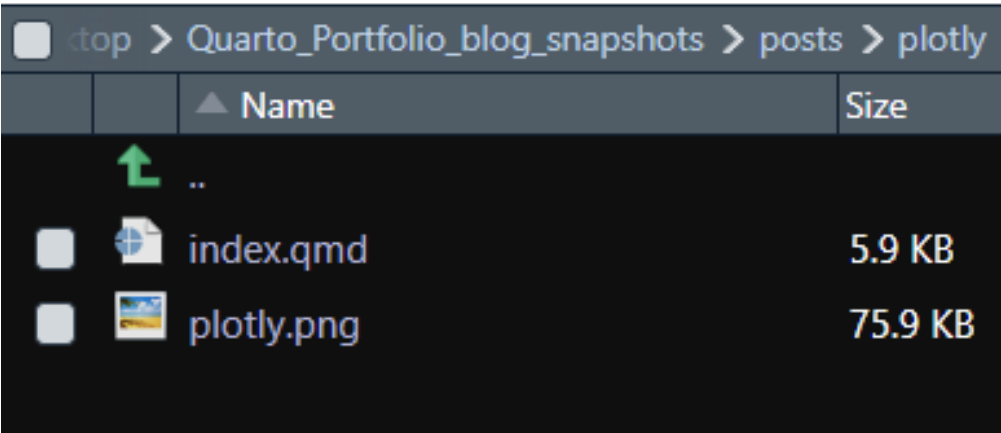
- Go to the “posts” folder in root directory
- Create a folder for the new content
- Add an “index.qmd” and accompanying image to the newly created folder
Index.qmd yaml within the new folder
- Add code or blog content
- Add an accompanying image in the same folder
- Add tags for categories for easy reference
New Projects page
- Run the “index.qmd” within the new posts folder
- Run the home “index.qmd”
- The description is picked from the first line of your blog
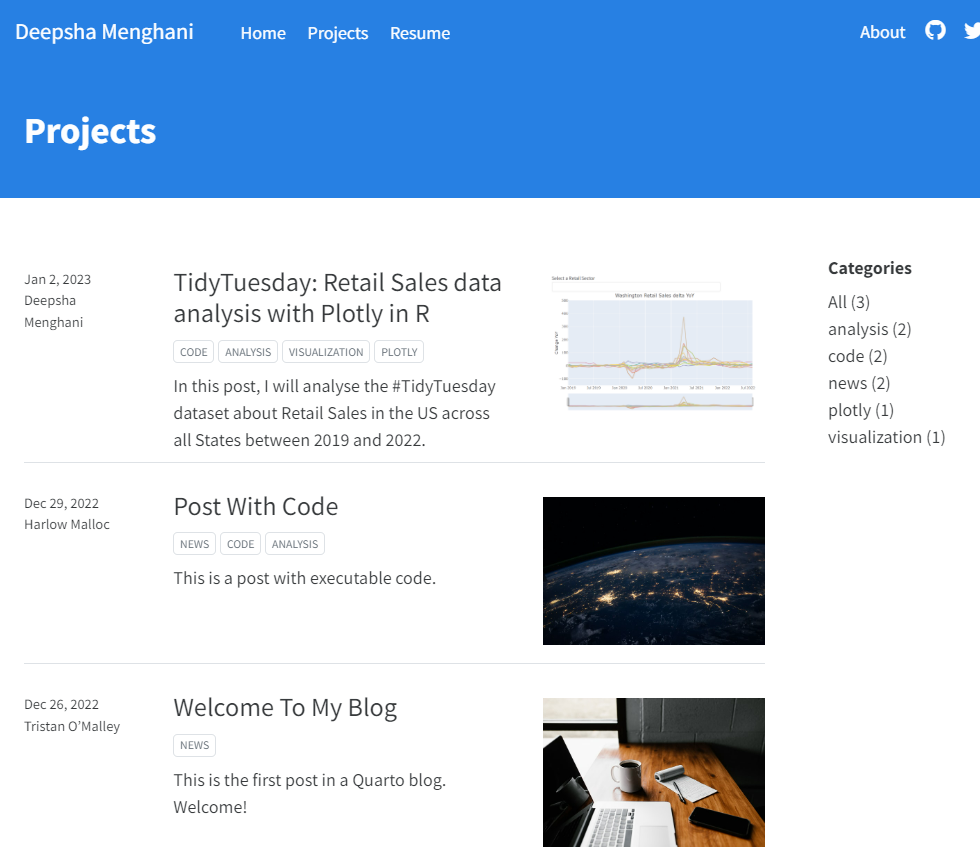
Or completely customize the projects page with external blog links
Custom projects.qmd content list
## Quarto blog - Data visualizations - Animation and Interactivity
:::: columns
::: {.column width="55%"}
Description 1
:::
::: {.column width="5%"}
:::
::: {.column width="40%"}
Image 1
:::
::::
## Shiny Flex Dashboard - Sales forecasting and anomaly detection
:::: columns
::: {.column width="40%"}
Image 2
:::
::: {.column width="5%"}
:::
::: {.column width="55%"}
Description 2
:::
::::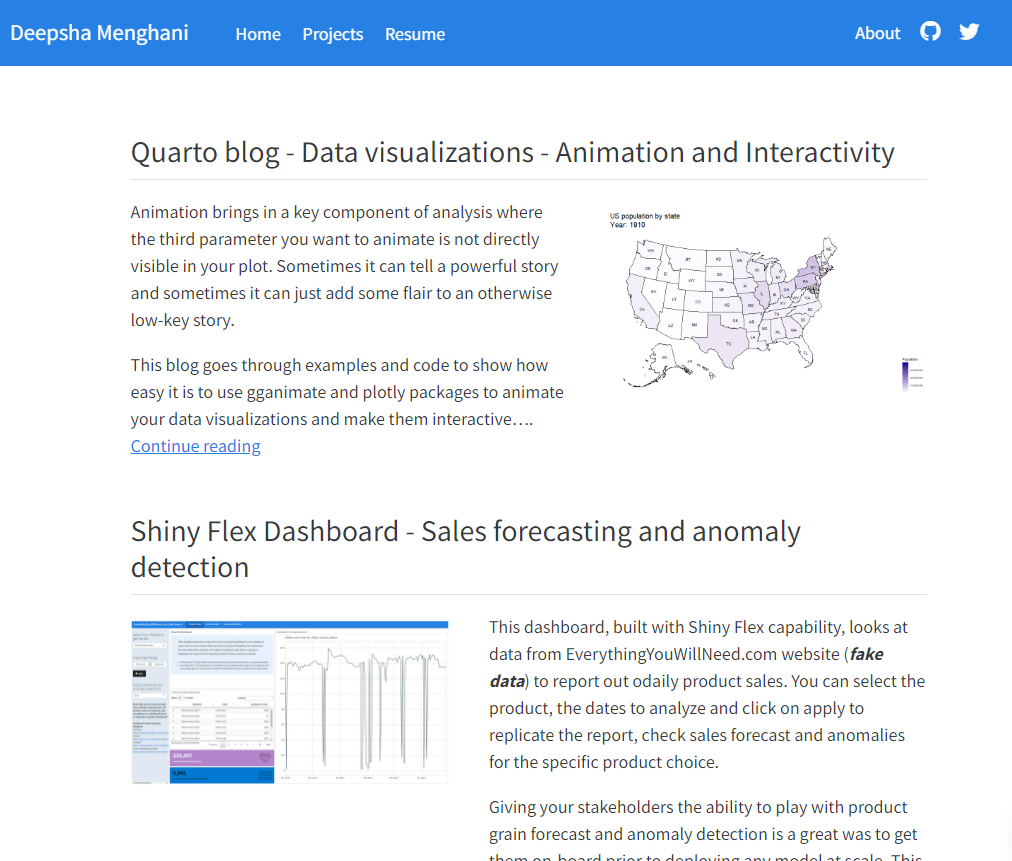
And just that quickly, you have an elegant website!!

Further personalization with _quarto.yml
Top right navigation bar links
website:
title: "Deepsha Menghani"
navbar:
left:
- href: index.qmd
text: Home
- href: projects.qmd
text: Projects
- href: resume.qmd
text: Resume
right:
- icon: mastodon
href: https://fosstodon.org/@deepsha
- icon: twitter
href: https://twitter.com/bigdatadipper
- icon: linkedin
href: www.linkedin.com/in/deepshamenghani
- icon: github
href: https://github.com/deepshamenghani/
Add a search icon for the website
Toggle between dark and light theme
Customize the dark theme
More html theme options: https://quarto.org/docs/output-formats/html-themes.html
Customize the dark theme
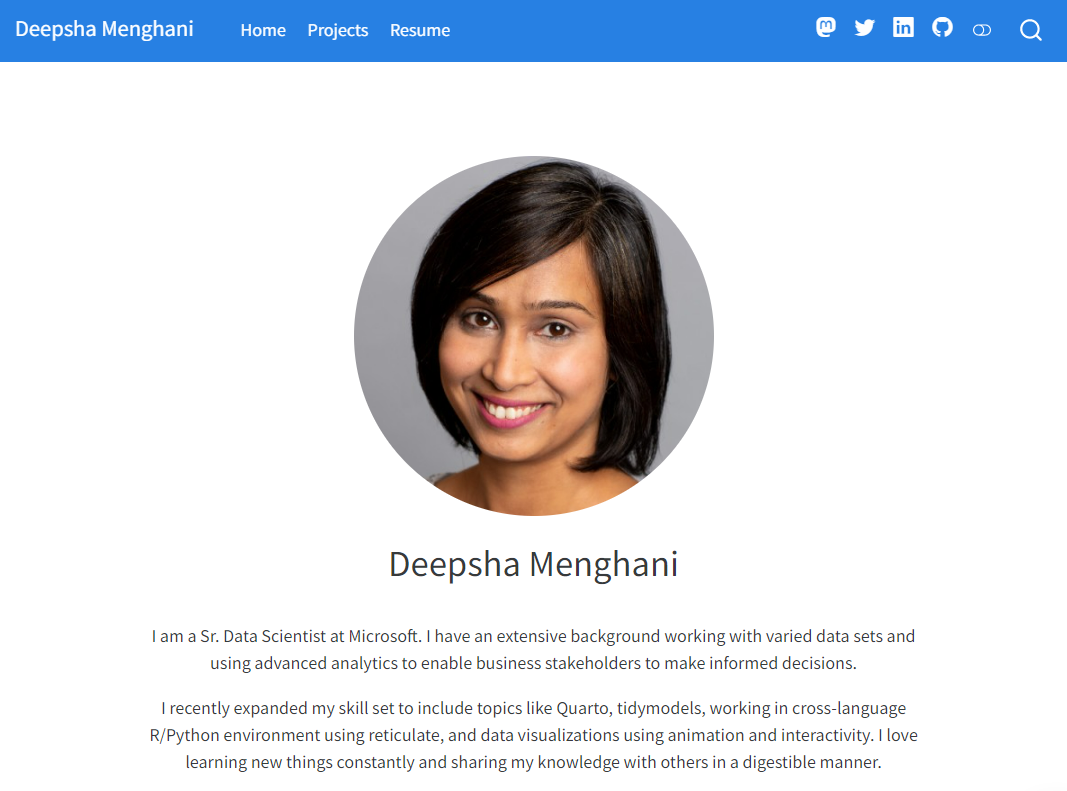
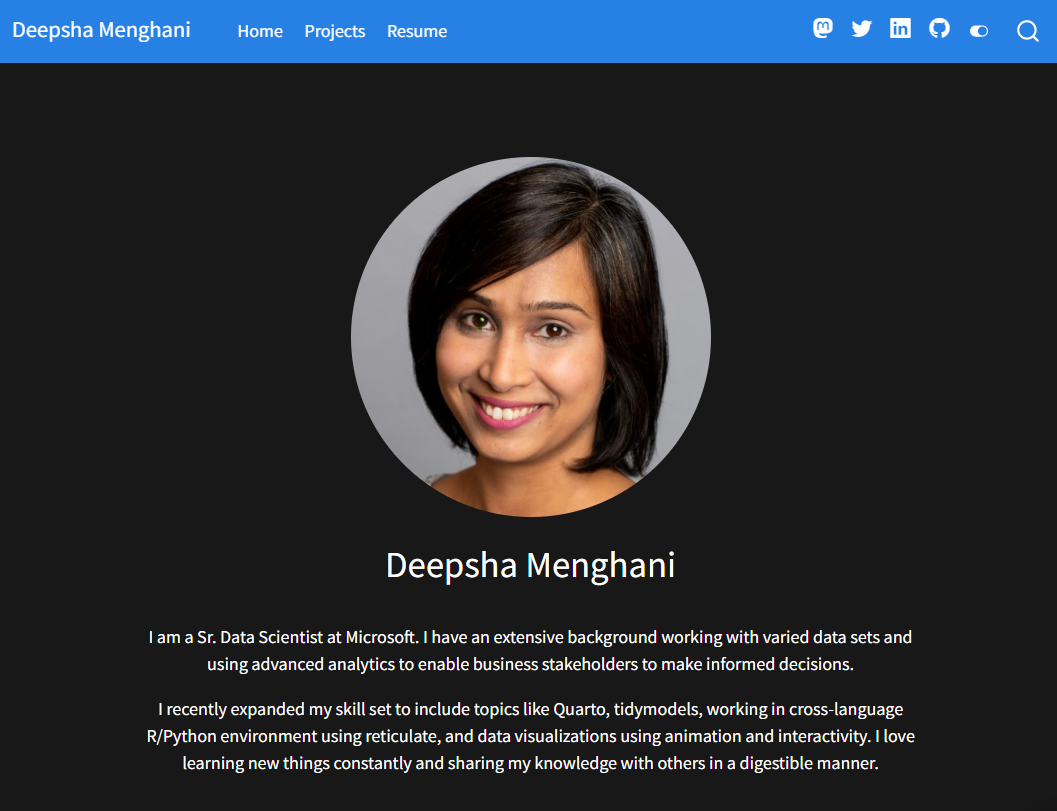
More html theme options: https://quarto.org/docs/output-formats/html-themes.html
Code blocks customizations
Code-link: Enable hyper-linking of functions within code blocks to their online documentation
Code-fold: Include code but have it hidden by default
Code-tools: Code menu will present options to show and hide the folded code
Code-block-bg: Change code background color
Code-block-border-left: Add a left border to the code blocks
Highlight-style: Choose from default code block templates
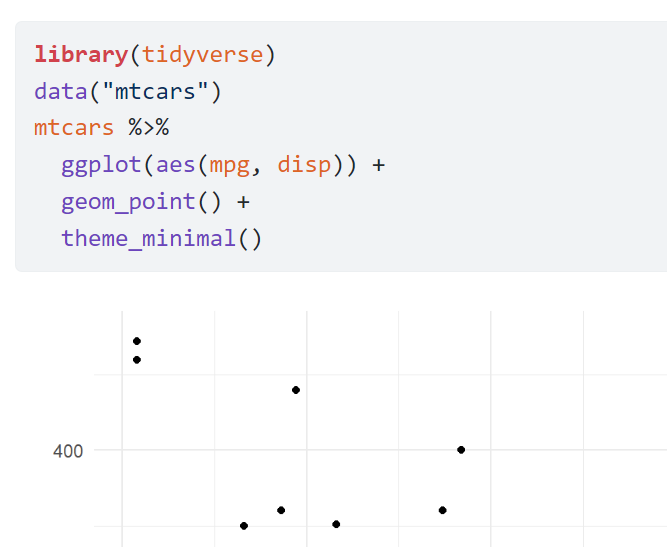
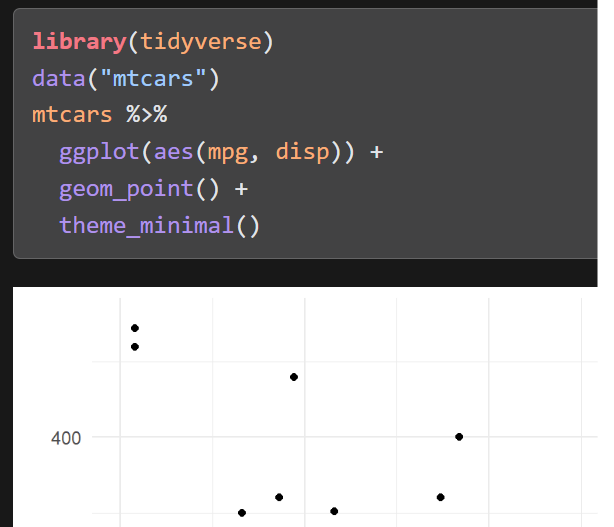
More code tools options here: https://quarto.org/docs/output-formats/html-code.html
Favicon
Website footer
Last step - Publish your website
Let’s publish with Quarto Pub…
- Create a free public account on https://quartopub.com/
- Sign in using your default browser
- Go to the terminal and give the command - quarto publish quarto-pub
- Follow the instructions on screen
Note
Quarto Pub sites are publicly visible, can be no larger than 100 MB and have a soft limit of 10 GB of bandwidth per month.
More ways to publish your Quarto website
- Quarto Pub Publishing service for Quarto documents, websites, and books. Use Quarto Pub when you want a free, easy to use service for publicly available content.
- GitHub Pages Publish content based on source code managed within a GitHub repository. Use GitHub Pages when the source code for your document or site is hosted on GitHub.
- Posit Connect Publishing platform for secure sharing of R and Python data products. Use Posit Connect when you want additional features like authentication, running notebooks on a schedule & git-backed publishing..
- Netlify Professional web publishing platform. Use Netlify when you want support for custom domains, authentication, previewing branches, and other more advanced capabilities.
- Other Services Content rendered with Quarto uses standard formats (HTML, PDFs, MS Word, etc.) that can be published anywhere. Use this if one of the methods above don’t meet your requirements.
Useful links
You did it!!!

Twitter: https://twitter.com/bigdatadipper
Fediverse: https://fosstodon.org/@deepsha
LinkedIn: https://www.linkedin.com/in/deepshamenghani/
Portfolio: https://deepshamenghani.quarto.pub/dmenghani/